Configure Printer Host Address
In this step, you will configure the host addresses that the Device Scout will scan to discover your printers. You can specify any of the following host address, either individually or in combination:
- IPv4 address range for inclusion or exclusion
- IPv4, IPv6, or hostnames
You also have the option to select the 'Use local network range' checkbox. By enabling this option, the Device Scout will restrict its scanning to the local subnet, based on the IP address and subnet mask of the server where the Device Scout is running.
Note: If you provide only exclusions, no device discovery will occur.
Manual entry of a single IP Address or Hostname
To manually enter a single IP address, follow these steps:
- Select Host Address (IPv4, IPv6, Hostname) from the drop-down menu.
- Enter the single IP address or hostname in the first text field.
- Click the Add button. The host address will now be listed in the text box labelled List of Host Address.
- Click Save to save the changes.
Manual entry of an IPv4 Address Range
- Select IPv4 Range from the drop-down menu.
- Enter the starting IP address in the first text field.
- Enter the ending IP address in the second text field.
- Click Add Range to include the specified IP address range.
- Optionally, click Exclude Range to exclude the IP address range if needed.
- Click Save to save the settings.
Importing host addresses from a file
You can also import host addresses from a simple text file. The import file requires each device entry to be on a separate line, and it can be represented by a hostname, IPv4 address, or IPv6 address. The list can include any combination of these network information for the devices.
Below is an example of a file showing an included IP scan range, an included IP Address, and an excluded IP scan range.
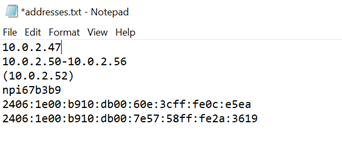
After a successful import, the host addresses appear in the List of Host Address box.
To import hostnames from a text file:
- Select Host Address (IPv4, IPv6, Hostname) from the drop-down menu.
- Click the Import button, browse and select the file you want to import. The printer host addresses defined in the text file will appear in the List of Host Address box.
- Click Save to complete the process.